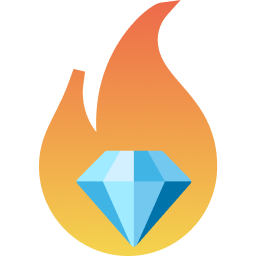#
Getting started
#
Step 1 - Installation
Gemforge is written in Node.js and works on all the platforms that Node runs on.
Node v16 or above is required. We recommend using nvm to manage different Node versions on your machine.
It's best to install Gemforge globally in your Node environment, depending on which package manager you use:
pnpm add --global gemforgenpm install --global gemforgeyarn add --global gemforgeAt this point you should be able to run the gemforge command:
> gemforge --help
Usage: gemforge [options] [command]
Options:
-V, --version output the version number
-h, --help display help for command
Commands:
init [options] Initialize a gemforge config file for an existing project.
scaffold [options] Generate diamond smart contract project scaffolding.
build [options] Build a project.
deploy [options] [network] Deploy the diamond to a network.
help [command] display help for command
#
Step 2 - Project setup
Gemforge provides example projects to get you started.
These can be cloned and setup in an empty folder using the scaffold command:
gemforge scaffold --folder /path/to/new_or_empty_foldergemforge scaffold --hardhat --folder /path/to/new_or_empty_folderIf you have an existing Diamond Standard project then you can use the init command to create a Gemforge configuration file.
gemforge initgemforge init --hardhatThe gemforge.config.cjs file will have been created in the current folder. You will probably need to edit this file to customize it for your project.
Note: Gemforge assumes that your project uses the diamond-2-hardhat reference repository for the core Diamond Standard libraries. It also assumes that the core facets are part of your diamond.
#
Step 3 - Build contracts
To generate all necessary Diamond code and compile your project inside the project folder:
gemforge build
#
Step 4 - Deploy contracts
Assuming a local test node is running at http://localhost:8545, use the following to deploy your Diamond code and facets to it:
gemforge deploy localAt this point you've just built and deployed a Diamond Standard project to your local test node using Gemforge!